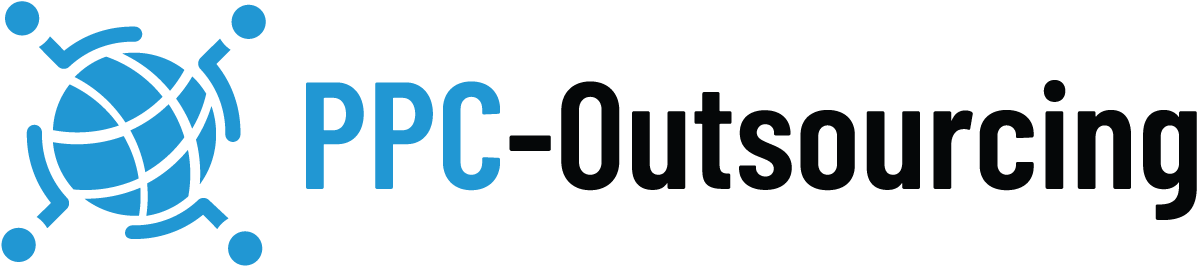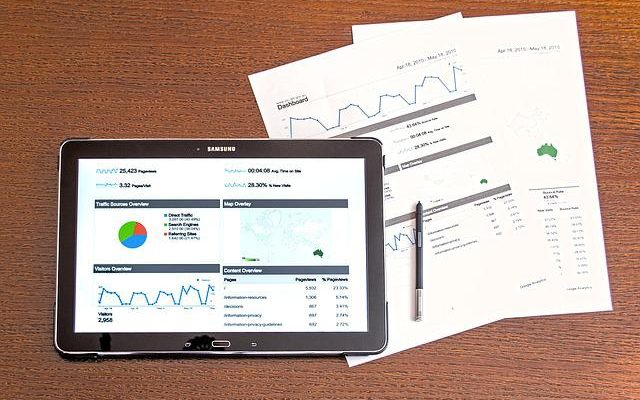
How to use Google Ads Reach Planner
Google is the most powerful platform for advertising and in particular, pay-per-click (PPC) advertising. Google is also constantly revising and updating its user interface (UI) and tools, making it easier for PPC management services to refine their ad campaigns. One such tool meant for PPC Ad management is the Google Ads Reach Planner. Here is a handy guide on the Google Ads Reach Planner and how you can use it to optimise your pay-per-click management services.
What is Google Ads Reach Planner?
It is a tool built by Google that helps advertisers in planning and optimising their ad campaigns on YouTube and other video partners’ apps and websites. Through the Reach Planner, advertisers can reach their target audience better on YouTube and other websites. It also helps advertisers reach a broader audience, build an optimum media strategy, and improve their brand planning. The goal of this tool is to help advertisers understand better what it is they should expect from their YouTube/video ad campaigns. It achieves this goal by giving advertisers estimates of their reach as well as recommendations on the basis of those estimates.
How does it work?
Google Ads Reach Planner helps in PPC Ad management by giving advertisers predictions on their media strategies and plans. These predictions are derived from weekly data from Google’s Unique Reach metrics. Google Ads Reach Planner allows advertisers to build customised YouTube marketing plans based on various categories such as geographical regions, audience segments, daily, budgets, and demographic segments.
It then calculates the projected reach of those ads across the different demographics according to the campaign settings.
How to use Google Ads Reach Planner PPC management services
- Start your YouTube media plan
Access the Reach Planner tool on your Google Ads account by navigating to the Tools icon in the upper right menu. Under the tab for Planning, select Reach Planner. It can be found in the drop-down menu underneath Performance Planner and Keyword Planner, and above Ad Preview and Diagnosis. then click on the plus icon to start the media plan.
- Set up goals, channel, and settings
Goals: You can choose from two forecast goals—awareness and consideration. With the awareness forecast, you will get a recommendation for a product mix that helps increase your expected reach. With the consideration forecast, a recommendation for a product mix that helps increase your expected views.
Channel: You will have to select YouTube as your channel.
Settings: You start with country/region and then you can refine your reach through the option of Sub-location such as a state, province, metro region, or city.
You will then select your target demographic. Under this option, you can choose All people within the selected region or you have the option to specify gender or age. For age, the Reach Planner tool allows you to target demographics over the age of 18. There are several age brackets to choose from such as 18–24, 25–34, 35–44, 44–54, 55–64, and 64+.
Under the Audience section, you can define the various target audiences that should view your ads. The target audience can be categorised under the following types—life events, affinity, in-market, and custom audiences.
The Custom audience feature is a way to greatly refine your target audience. Here the Google Ads Reach Planner will provide two options to choose from:
- People with any of these interests or purchase intentions: Here you can input keywords that describe your target customer’s products, services, or interests that they are looking to buy. Your ads will then be shown to those people based on your campaign settings.
- People who searched for any of these terms on Google: Here you can input search terms that your target customer is using on Google. Your ads will be shown to those people who search for those particular terms and similar terms only on ad campaigns running on Google.
- Select your ad preferences
There are two options available for selecting your ad preferences. They are:
Get help finding the right product mix: Google Ads Reach Planner recommends ad formats best suited for your media plan. You just have to choose your preferred pricing option, input the target rating point (TRP) or ad budget, and choose the creatives to be included in the ad campaign.
Select your own product mix: You can manually select your preferred ad formats, budgets, and pricing options. It allows you to add more ad formats by clicking on Add another.
The second option is usually only recommended if the advertiser has a thorough knowledge of their product mix.
- View the forecast
Once you are satisfied with the set parameters for the YouTube ad formats, you can click on View forecast for Reach Planner to create the media plan. The tool will show you the reach projection curve, frequency, as well as other key metrics for the defined target audience.
Google Ads Reach Planner allows you to make adjustments and refinements to understand how your reach changes according to varying parameters. For example, you can set frequency caps or change the budget.
When you have made the desired changes, click on Apply and the Reach Planner tool will show you the updated forecast.
After reviewing the forecast, save and download the media plan for future reference.
Things to keep in mind
The Google Ads Reach Planner is a powerful tool that could be used to great advantage by a PPC management agency. However, keep in mind that the projection data is not necessarily 100% accurate. Nevertheless, it provides baseline data that can be used to adjust your budget spending for YouTube ads.
The Takeaway
Google Ads Reach Planner is yet another tool that can be used for PPC Ad management to determine how well the clients’ goals match with their budget, and what can be done to help optimise both. If you are looking for a PPC management agency that is well-versed with this dynamic and valuable tool, look no further as PPC Outsourcing is the one for you!